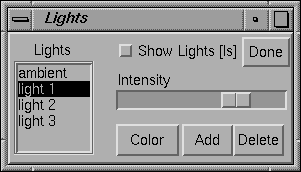
The Lighting Panel.
Previous: Materials Panel, Up: Appearance
The Lighting panel controls the number, position, and color of the light sources used in shading.
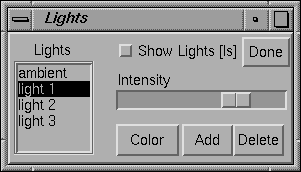
The Lighting Panel.
The Lighting panel is different from the Appearance and Material panels in that it always works with the base appearance. This is because it usually makes sense to use the same set of lights for drawing all objects in your scene.
Geomview's Appearance, Materials, and Lighting
panels are constructed to allow you to easily do most of the appearance
related things that you might want to do. The appearance hierarchy that
Geomview supports internally, however, is very complex and there are
certain operations that you cannot do with the panels. The Geomview
command language (GCL) provides complete support for appearance
operations. In particular, the merge-baseap command can be used
to change the base appearance (which, except for lighting, cannot be
changed by Geomview's panels). The merge-ap command can be used
to change an individual geom's appearance. Appearances can also be
specified in OOGL files; for details,
see Appearances. See (merge-baseap ...). See (merge-ap ...).