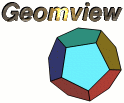 Home Overview FAQ Documentation Download Mailing List Geomview For Windows? Support Users Development Bug Reporting Contributing Contact Us Sponsors
|
[Date Prev][Date Next][Thread Prev][Thread Next][Date Index][Thread Index] Re: [Closed REQ 5198]: printout from geomview
>How can I get the printout (or PostScript file) from Geomview? It seems >that there is no mention for it in the User's Guide. Thanks. I noticed from your registration that you're running on an SGI. On the SGI, to create an image exactly like the one displayed, select the camera you want, then click on "Save" on the main panel. In the panel that appears, select the "SGI Snapshot" save option, enter the filename, and click "Ok". The image is stored in SGI image format. There is another method of creating an image that works on all platforms, the "PS Snapshot" external module. "PS Snapshot" saves the entire scene in PostScript format. Click on "PS Snapshot" in the modules list to start it. PS Snapshot will draw the currently selected object from the viewpoint of the current camera. Select the object you want to capture (or select "World" for the whole scene), pick the options you want on the Snapshot panel, then click on "Save postscript snapshot". Enter the filename and select "Ok". This will give you a postscript image scaled to fill a 8.5x11 inch page ready to be printed or imported to other programs. This method has advantages and disadvantages. The advantage is that the result is resolution independent -- you can print it on a high resolution printer and not see any jagged edges. The disadvantages are that PS Snapshot can't perform smooth shading, intersecting objects will be drawn incorrectly, and some ill-conditioned scenes will not be drawn correctly. If you have Photorealistic Renderman (a commercial product of Pixar), you can create high quality images with transparency and more accurate lighting. To do this, bring up the Save panel and select "RMan [->tiff]" from the save options. Enter a filename and click "Ok". Bring up a shell window and change directory to where you saved the file. Type "render filename" (where "filename" is the name you saved as). When this finishes, you will have an high quality image in "filename.tiff". To create a higher resolution image (to reduce jagged edges), edit the file you saved. There will be line about fifteen lines that begins with "Format", ie. "Format 450 450 1". The first two numbers are the resolution of the created image. Change these to what you like (you should keep the ratio of the numbers the same to avoid distortion), then render the file again. Tamara Munzner The Geometry Center ((555) 555-5555 munzner at geom.umn.edu http://www.geom.umn.edu/people/munzner.html
|
||
|
Home | Overview | FAQ | Documentation | Support | Download | Mailing List Windows? | Development | Bug Reporting | Contributing | Contact Us | Sponsors |
|||
|
site hosted by |
|||