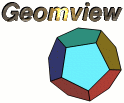 Home Overview FAQ Documentation Download Mailing List Geomview For Windows? Support Users Development Bug Reporting Contributing Contact Us Sponsors
|
[Date Prev][Date Next][Thread Prev][Thread Next][Date Index][Thread Index] Re: [Closed REQ 5285]: geomview question.
> > Date: Tue, 7 Mar 95 11:30:59 PST > From: Gaurav Sukhatme <gauravsu at cs.usc.edu> > To: software@geom > Subject: geomview question. > Message-Id: <CMM.0.90.2.794604659.gauravsu at pollux.usc.edu> > > I am just staring to use Geomview to visualize the motion of a robot on > natural terrain. I was wondering if you had any tips on making it run faster. > I am currently running it on a sun-sparc10 and the repsonse to the mouse for > rotation etc is very slow. (I have scene with about 300 spheres (to > model rocks) in it that I am trying to manipulate). > > Any help would be appreciated. Thanks. > > -Gaurav Sukhatme > <gaurav at cs.usc.edu> > > > Hello there, You could turn faces off and edges on if you want faster interaction and are willing to just be able to view with wireframe. These options are available on the Appearance Panel and can also be exercised with the following key shortcuts: [af] toggle faces, [ae] toggle edges. Also, here are some more tips for speeding up the X11 version from the FAQ guide: What do the Z-Buffer and Dithering controls in the Cameras panel do? These control allow you to change how the X11 version renders objects. The dithering checkbox, which only appears when running on an eight bit display, allows you to turn dithering on and off. Dithering is the method by which Geomview uses a small set of colors (less than 217) to show any color you request. This is done by placing pixels of slightly different color next to each other and letting your eye blend them together. Unfortunately, it takes a fair bit of computing to do this. Turning it dithering off will speed up rendering, but colors used won't be exactly what you want. Depending upon your scene, this may be an acceptable tradeoff. The Z-Buffer popup menu allows you to select between three different methods of hidden line/surface removal: z-buffering, depth sort, and none. Z-buffering is the most accurate and enables the near and far clipping planes. Depth sort uses less computing, but will be inaccurate if objects intersect (polygons will pop in front when they should be partially obscured) and in certain other circumstances (long, narrow polygons close to other polygons are one example). Depending on your scene, using this method could look just the same as z-buffering but be much faster. The "None" option turns off all hidden line/surface removal. This is only recommended for a scene which consists of just lines in one color. Hope this helps, Daeron Meyer daeron at geom.umn.edu
|
||
|
Home | Overview | FAQ | Documentation | Support | Download | Mailing List Windows? | Development | Bug Reporting | Contributing | Contact Us | Sponsors |
|||
|
site hosted by |
|||